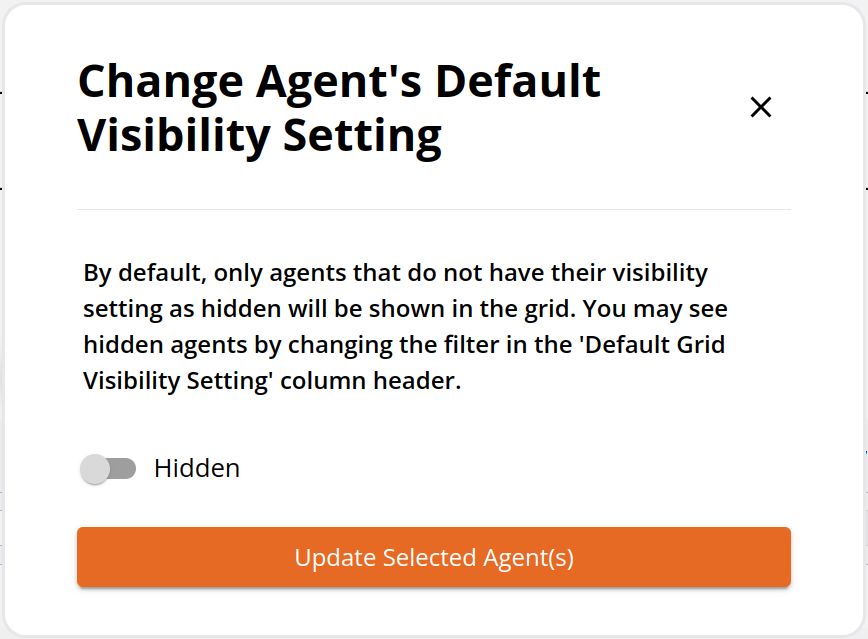It is important to understand that removing an agent would also delete all of the data collected via that agent. That information may be useful someday for a future investigation.
Instead, hiding the agent from view, notifications, or alerts is probably the desired action.
There are two ways to do this.
Bulk Update Agents
The first method is easiest if there are multiple agents that need to be hidden from the web app.
First, select the agents you desire to be hidden, from the Agents page.
Normally, users will use filters based on installation status, machine name, or IP address first.
Second, select the “Bulk Set Agent Default Visibility” icon.
A modal will appear where you can select whether the selected agents' default visibility will be hidden or visible. Then, click the “Update Selected Agents” button.
The default setting for offline agent security notifications is to not notify if hidden agents are offline. See more about security notifications here.
Update a Single Agent
On the Agents page, locate the Dashboard Visibility Column and toggle the Visible slider for the desired agent to change the visibility.